Stargate Interface
Basic Interface / Crystal Interface / Advanced Crystal Interface
The interface allows controlling some alien technology with computers, supplying it with power or getting feedback with redstone signals. At first, your control over the alien technology will be fairly limited. However, you will also gain more control as you upgrade to better Interfaces.
Redstone
The interface does not provide a redstone signal directly but through a redstone comparator (like a hopper or lectern). The provided redstone signal differs based on selected interface mode.
The current mode can be changed by shift-right-clicking the interface with an empty hand. Some interface mods are also able to react to a redstone signal as an input (e.g. the iris mode).
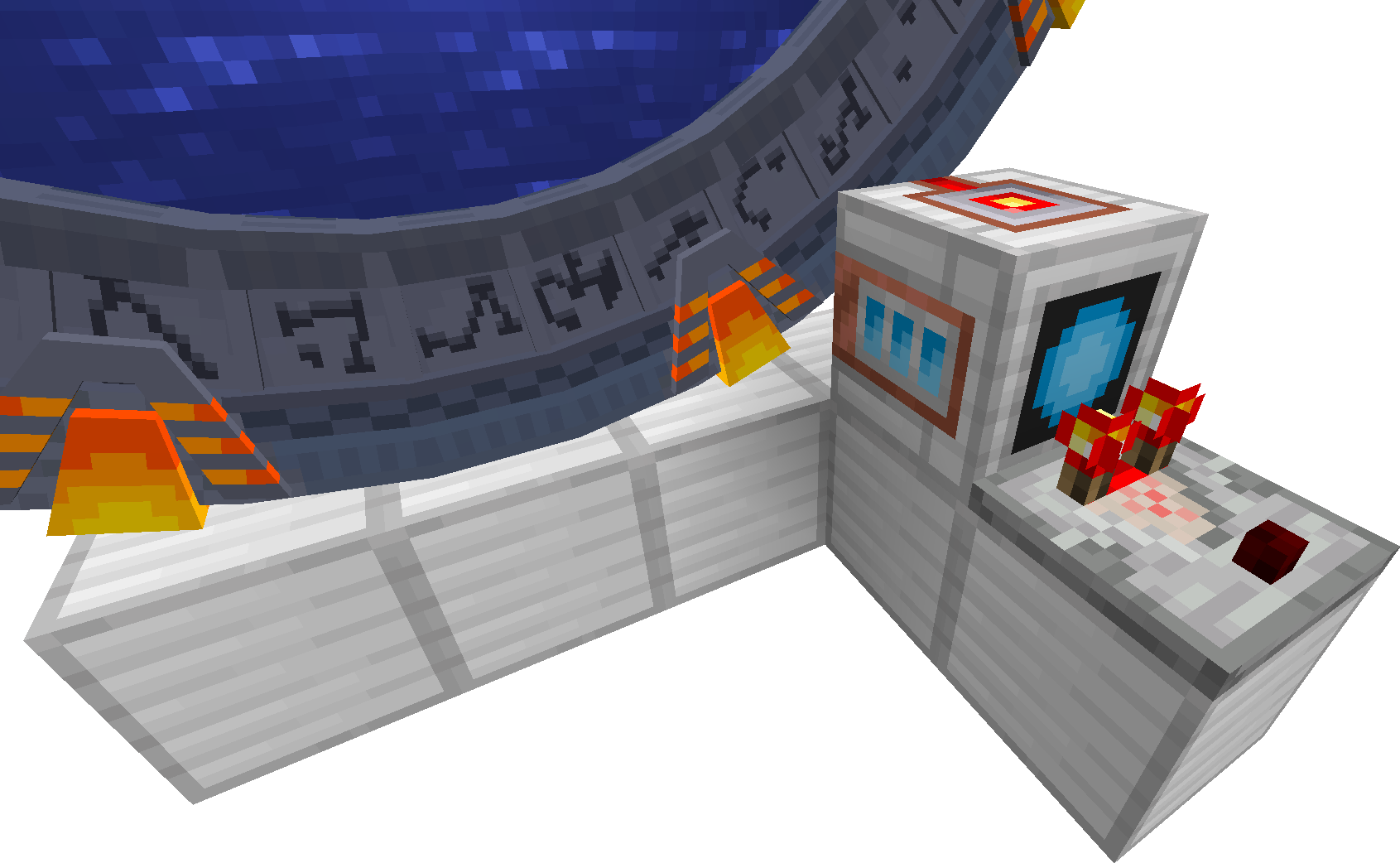
A comparator can read from any interface (basic / crystal / advanced crystal) and any side of an interface.
Comparators can read even through an opaque block.

Default mode
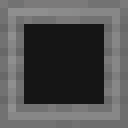
The default mode does not provide any redstone signal through a redstone comparator. It may be used with computers.
Segment mode
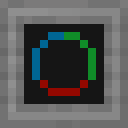
The interface in the segment mode provides rough information about a Stargate rotation. For the Milky Way Stargate, it gives details about the inner ring rotation. For the Pegasus and Universe Stargates, it provides information about the last encoded symbol.
The Milky Way Stargate ring is divided into three segments, each with 13 symbols. The interface provides a redstone signal based on the segment to which a symbol under the top chevron belongs.
The Universe Stargate has only 36 symbols and is also divided into three segments, each with 12 symbols. The interface provides a redstone signal based on the segment to which the last encoded symbol belongs.
Redstone output:
| Signal strength | Description |
|---|---|
| 5 | A symbol from the first (green) segment is under the top chevron. |
| 10 | A symbol from the second (red) segment is under the top chevron. |
| 15 | A symbol from the third (blue) segment is under the top chevron. |
Stargate segments
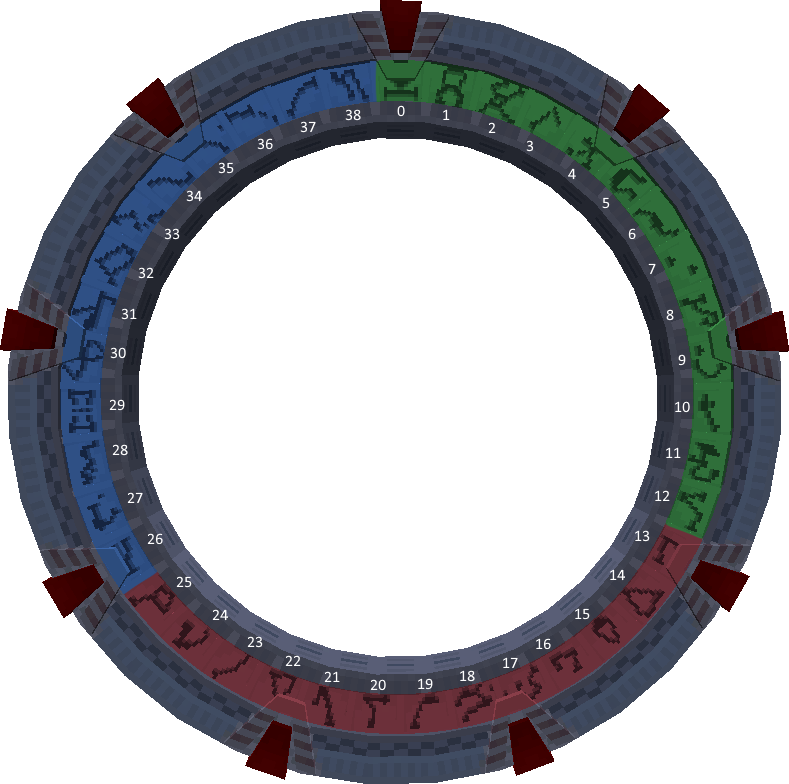
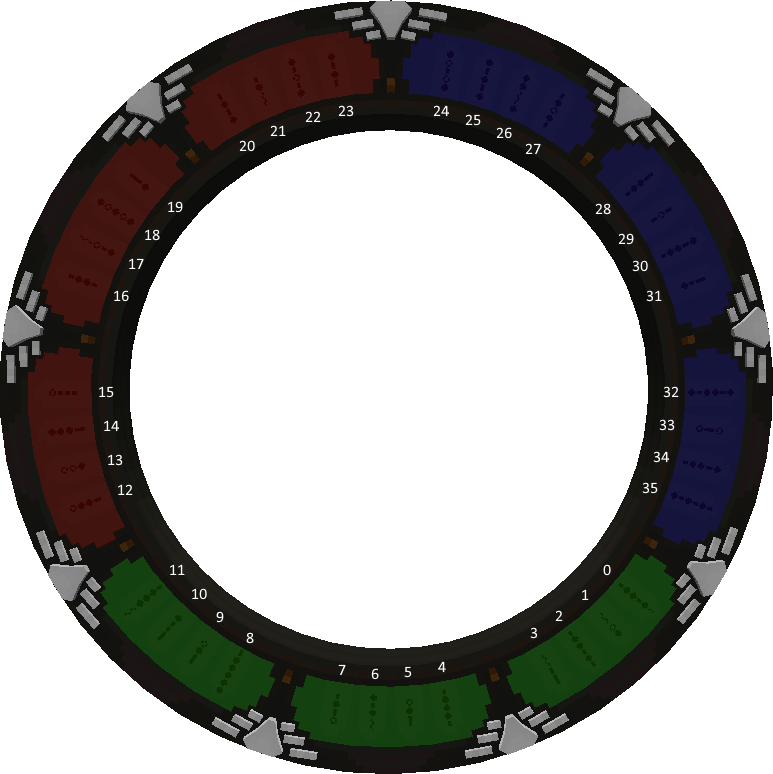
Rotation mode
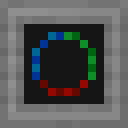
The interface in the rotation mode provides more precise information about a rotation/symbol in the current segment.
Each segment of the Milky Way Stargate ring has 13 symbols. Based on the symbol under the top chevron, the interface provides the redstone signal.
Each segment of the Universe Stargate has 12 symbols, Based on the last encoded symbol, the interface provides a redstone signal with strength from 0 to 12 always skipping the strength 1 (0, 2, 3…12).
The different signal strength is considered a bug and will be fixed in some future release.
Segment and rotation modes are also planned for other gate types.
Redstone output:
| Signal strength | Description |
|---|---|
| 1 - 13 | Based on the symbol under the top chevron of the Milky Way Stargate. |
| 0 - 12 | Based on the last encoded symbol of the Universe Stargate. |
Stargate ring rotation
The numbers indicate redstone signal strength for a specific symbol.
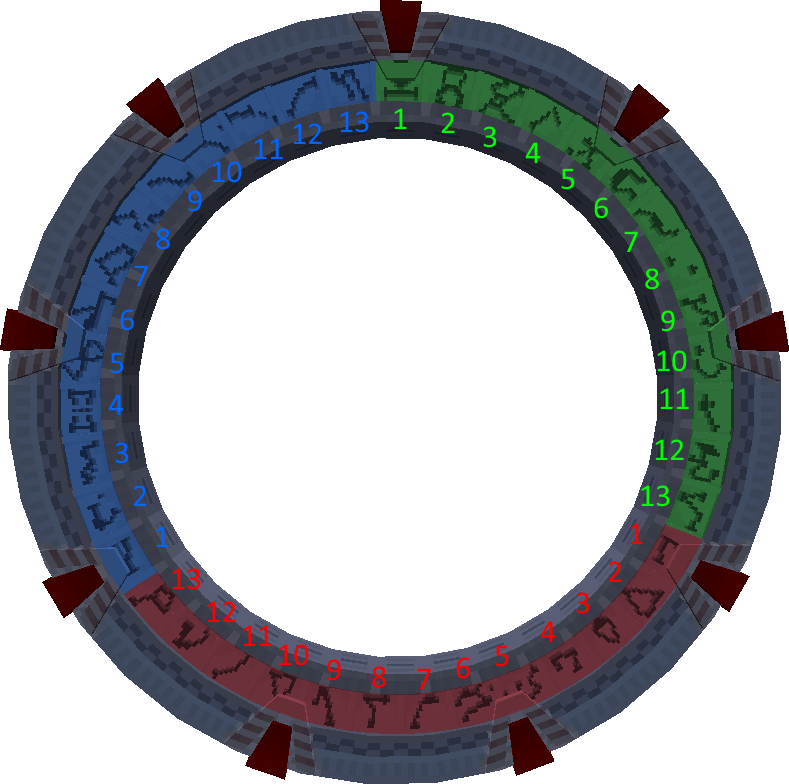
Chevron mode
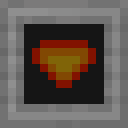
The interface in the chevron mode provides redstone signal strength from 0 to 9 based on the number of active chevrons.
Redstone output:
| Signal strength | Description |
|---|---|
| 0 - 9 | Based on the number of active chevrons. |
Wormhole mode

The interface in the wormhole mode provides a redstone signal when there is an active connection.
Redstone output:
| Signal strength | Description |
|---|---|
| 0 | When there is no active connection. |
| 7 | When there is an incoming connection. |
| 15 | When there is an outgoing connection. |
Iris mode
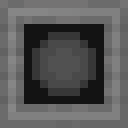
For shielding mode to work, you need to install the iris in the Stargate first.
The interface in the shielding mode is able to provide and to accept a redstone signal for communication with the iris.
Redstone output:
| Signal strength | Description |
|---|---|
| 0 | When the iris is fully open. |
| 1 - 14 | Based on the openness of the iris. |
| 15 | When the iris is fully closed. |
You can also provide the interface with a redstone signal controlling the iris.
Redstone input:
| Signal strength | Description |
|---|---|
| 0 | Nothing, iris will stop moving. |
| 1 - 7 | Iris will close. |
| 8 - 15 | Iris will open. |
Example setup with iris and GDO is described on the iris page Stargate Network / Stargate iris.
Shielding mode
Advanced Crystal Interface
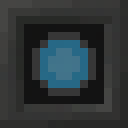
Shielding mode is available only for the advanced crystal interface. Currently, this mode has no practical use. It is prepared for a future release when the energy shield is added to the mod. Then, this mode will be used to control the shield similarly to the iris.
Computercraft
To use an interface with a computer, connect it as any other computercraft peripheral. For details, check Survival Guide / Dialing - Dialing using a Computercraft and the Computercraft section.
Energy Target
In order for the Stargate to require power, the power requirements needs to be enabled in the mod configuration file.
disable_energy_requirements = false
Due to some alien technology’s incredibly high energy capacity, the interfaces will, by default, only push energy into it until a targeted energy level is reached within the technology.
For example, The Stargate can hold several billion FE units. By default, the interface will stop pushing energy once it reaches 200 000 FE to prevent early energy drain, even though the Stargate is not near full capacity.
The amount of energy the alien technology is charged with is called the Energy Target. It can be set with Computercraft using the setEnergyTarget method